【Mac】Raspberry Pi 3 に CentOS7 を入れてみた ③ 〜CentOS起動〜
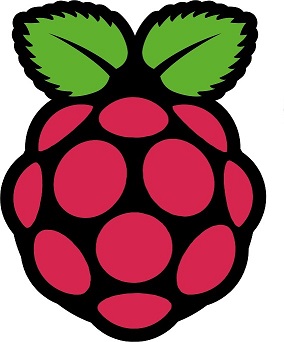
今回やること
- 前回作成したCentOSの入ったmicroSDを使ってRaspberry Pi起動
- キーボード設定
- パーティション拡張
- NTP設定
- Wifi接続設定
背景
僕が馬鹿すぎて「よっしゃ遊べるドン!」と思ったら・・・
- 変なシグナルビンビンwなんぞwww
- コマンド打つ隙がないorz
- マウス抜いたら直った
- とりあえずREADME開く
:q!が打てぬ- 閉じれぬ
- パーティション拡張muzui(; ;)
- なぬ?もしやwifi拾えない???
...etc
とにかくいろいろ困ったので
起動から初期設定まで一気にやります
手順
Raspberry Pi起動
起動準備
機器接続
- USBキーボード接続
- LANケーブル接続
- HDMIケーブルとディスプレイ接続
- microSDをRaspberry Piに差し込む
- USBアダプタ接続
※USBアダプタを接続したらスグ電源が入ります
※必要のないもの(主にマウス)刺しとくと後でビビりますよ(笑)
ログイン
電源が入ると
- デイスプレイにラズパイのアイコン出現
- その下に英字がバーー
- しばらく待つと下記が表示される
CentOS Linux 7 (Core) centos-rpi3 login:
上記が表示されたら
| ユーザ名 | root |
| パスワード | centos |
でログインできます
[root@centos-rpi3 ~]#
と表示されてればログイン成功
キーボード設定
09キー日本語レイアウトのキーボードの設定
# localectl set-keymap jp106 # localectl set-keymap jp-OADG109A
System Localeも変更
(コンソールに日本語表記が欲しい方のみ)
# localectl set-locale LANG=ja_JP.utf8
確認
# localectl
System Locale: LANG=ja_JP.utf8
VC Keymap: jp-OADG109A
X11 Layout: jp
X11 Model: jp106
X11 Options: terminate:ctrl_alt_bksp
上記のようになっていればおk
パーティション拡張
Rootパーティションのサイズ拡張
現状を確認
# df -h Filesystem Size Used Avail Use% Mounted on /dev/root 2.0G 682M 1.2G 38% / devtmpfs 459M 0 459M 0% /dev tmpfs 463M 0 463M 0% /dev/shm tmpfs 463M 6.2M 457M 2% /run tmpfs 463M 0 463M 0% /sys/fs/cgroup /dev/mmcblk0p1 300M 66M 235M 22% /boot tmpfs 93M 0 93M 0% /run/user/0
2Gしかない( ;´Д`)
ので、拡張していく
1.partedコマンドを叩く
# parted /dev/mmcblk0 GNU Parted 3.1 Using /dev/mmcblk0 Welcome to GNU Parted! Type 'help' to view a list of commands. (parted)
2.pと打つ
(parted) p Model: SD SA64G (sd/mmc) Disk /dev/mmcblk0: 61.9GB Sector size (logical/physical): 512B/512B Partition Table: msdos Disk Flags: Number Start End Size Type File system Flags 1 1049kB 316MB 315MB primary fat16 lba 2 316MB 852MB 537MB primary linux-swap(v1) 3 852MB 3000MB 2147MB primary ext4 (parted)
3.rm 3と打つ
(parted) rm 3 Error: Partition(s) 3 on /dev/mmcblk0 have been written, but we have been unable to inform the kernel of the change, probably because it/they are in use. As a result, the old partition(s) will remain in use. You should reboot now before making further changes. Ignore/Cancel?
4.iと打つ
Ignore/Cancel? i (parted)
5.pと打つ
(parted) p Model: SD SA64G (sd/mmc) Disk /dev/mmcblk0: 61.9GB Sector size (logical/physical): 512B/512B Partition Table: msdos Disk Flags: Number Start End Size Type File system Flags 1 1049kB 316MB 315MB primary fat16 lba 2 316MB 852MB 537MB primary linux-swap(v1) (parted)
6.mkpart primary 852M 32Gと打つ
※61.9Gと記載されているサイトしか見つからなかったが、今回僕が使ったmicroSDが32Gだからか、ずっとエラー返ってきてて、32Gにしたら通りました
(parted) mkpart primary 852M 32G Error: Partition(s) 3 on /dev/mmcblk0 have been written, but we have been unable to inform the kernel of the change, probably because it/they are in use. As a result, the old partition(s) will remain in use. You should reboot now before making further changes. Ignore/Cancel?
7.iと打つ
Ignore/Cancel? i (parted)
8.pと打つ
(parted) p Model: SD SA64G (sd/mmc) Disk /dev/mmcblk0: 61.9GB Sector size (logical/physical): 512B/512B Partition Table: msdos Disk Flags: Number Start End Size Type File system Flags 1 1049kB 316MB 315MB primary fat16 lba 2 316MB 852MB 537MB primary linux-swap(v1) 3 852MB 61.9GB 61.1GB primary ext4 (parted)
9.quitと打つ
(parted) quit Information: You may need to update /etc/fstab.
再起動
# reboot
※まだ完了ではありません
ファイルシステム拡張
# resize2fs /dev/mmcblk0p3 resize2fs 1.42.9 (28-Dec-2013) Filesystem at /dev/mmcblk0p3 is mounted on /; on-line resizing required old_desc_blocks = 1, new_desc_blocks = 8 The filesystem on /dev/mmcblk0p3 is now 14910208 blocks long.
拡張されたか確認
# df -h Filesystem Size Used Avail Use% Mounted on /dev/root 32G 689M 53G 2% / devtmpfs 459M 0 459M 0% /dev tmpfs 463M 0 463M 0% /dev/shm tmpfs 463M 6.1M 457M 2% /run tmpfs 463M 0 463M 0% /sys/fs/cgroup /dev/mmcblk0p1 300M 66M 234M 22% /boot tmpfs 93M 0 93M 0% /run/user/0
rootのとこのサイズが2Gから変わっていればおk
NTP設定
時間を調整する
NTPをインストール
# yum install -y ntp
vi でntp.confを変更
# vi /etc/ntp.conf
既存の設定をコメントアウトして下記の感じで追記
#server 0.centos.pool.ntp.org #server 1.centos.pool.ntp.org #server 2.centos.pool.ntp.org server -4 ntp.nict.jp server -4 ntp1.jst.mfeed.ad.jp server -4 ntp2.jst.mfeed.ad.jp server -4 ntp3.jst.mfeed.ad.jp
ntpdを有効化して、タイムゾーンを変更
# systemctl enable ntpd # systemctl start ntpd # cp /usr/share/zoneinfo/Asia/Tokyo /etc/localtime cp: overwrite '/etc/localtime'? y # date <現在の時刻が出力される>
出力された時刻があっていればおk
Wifi設定
Wifiを拾う準備
現状確認
# nmcli d DEVICE TYPE STATE CONNECTION eth0 ethernet connected eth0 lo loopback unmanaged --
wlan0というのが認識されていれば接続可能
当然この時点では認識されていない
まずgitをインストール
# yum -y install git
# git clone https://github.com/RPi-Distro/firmware-nonfree.git
適切な場所へ配置
# mv /lib/firmware/brcm{,.org}
# cp -R firmware-nonfree/brcm80211/brcm /lib/firmware/brcm
rpi-updateをダウンロード
# curl -L --output /usr/bin/rpi-update https://raw.githubusercontent.com/Hexxeh/rpi-update/master/rpi-update
ダウンロードしたファイルの権限変更
# chmod +x /usr/bin/rpi-update
rpi-update実行
# rpi-update
再起動
# reboot
確認
# nmcli d DEVICE TYPE STATE CONNECTION eth0 ethernet connected eth0 wlan0 wifi disconnected -- lo loopback unmanaged --
wlan0が認識されていればおk
wifi設定
アクセスポイント検索
# nmcli d wifi <アクセスポイント一覧が出力>
接続
# nmcli d wifi connect <アクセスポイント名> password <アクセスポイントのパスワード>
確認
# nmcli d DEVICE TYPE STATE CONNECTION eth0 ethernet connected eth0 wlan0 wifi connected <アクセスポイント名> lo loopback unmanaged --
wlan0のステータスがconnectedになっていればおk
初期設定完了
じゃなかたです
sshで接続してない
てことで
次回は・・・
次の記事
==作成中==